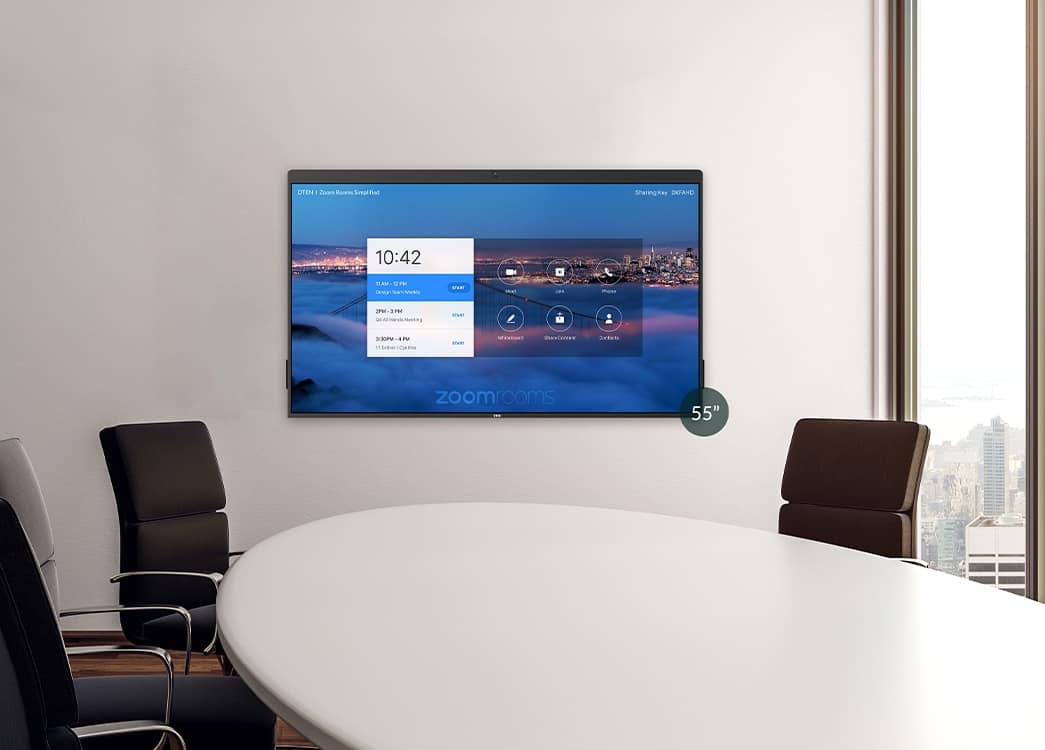£3,680.12 Inc VAT ( £3,066.77 Ex VAT )
- 4K camera
- Detachable camera (for maintenance)?
- Digital whiteboarding with ultra responsive touch technology
- 16-elements microphone array
- One click to share on the Zoom desktop client
- 16 Microphone array
- 4K Wide angled camera
- One-click wireless share
- Plug and play
- Touch digital whiteboard
- Windows system?
- DTEN D7 55″ Display
- Wall Mount Bracket
- DTEN Stylus
- Power Cable
- 4K camera provides face-to-face experience from multi-located participants. All-in-one DTEN D7 encourages interactive engagement by creating one room experience
- Detachable microphone and camera provide flexibility of choosing any compatible technology partner devices or using your existing devices to save your cost
- Digital whiteboarding with ultra responsive touch technology – natural touch and writing with DTEN Stylus provides whiteboarding capabilities with minimized latency
- 16-elements microphone array amplifies and modulates audio quality – optimal for meeting rooms up to 20 ft x 20 ft
- One click to share on the Zoom desktop client automatically triggers wireless content sharing
- Powerful system is ready for the best Zoom Rooms experience
** Zoom Room subscription license required.[/vc_column_text][/vc_column_inner][/vc_row_inner][/vc_column][/vc_row][/vc_section][vc_row][vc_column][vc_empty_space height=”50px”][vc_custom_heading text=”DTEN D7 55“ FAQ” font_container=”tag:h2|font_size:40px|text_align:center|color:%238224e3″ use_theme_fonts=”yes”][vc_empty_space height=”50px”][/vc_column][/vc_row][vc_row][vc_column][vc_tta_accordion active_section=”1100″][vc_tta_section title=”What is the DTEN D7 55?” tab_id=”1623409902767-334674a1-f9f1365c-a6c7″][vc_column_text]The DTEN D7 55 is an All-in-One Zoom Rooms appliance that includes Zoom Rooms? limited features of Meeting, Join Meetings, and Whiteboarding.[/vc_column_text][/vc_tta_section][vc_tta_section title=”How heavy is the unit?” tab_id=”1623409952624-345b0821-4647365c-a6c7″][vc_column_text]The D7 55 weighs 23 kg / 50 lb.[/vc_column_text][/vc_tta_section][vc_tta_section title=”How do I connect the D7 to Wi-Fi?” tab_id=”1623409846548-f09c78bb-d4ab365c-a6c7″][vc_column_text]For version 1.2.2 and below:
- Press the?Input?button (the second button from the bottom, located on the rear, lower-right side of the display).
- Tap?PC. It will take you to the Windows desktop or the Zoom Rooms home screen.
If you see the Windows desktop:
- Tap the Wi-Fi icon in the bottom-right corner.
- Select the network you want to connect to.
- Click?Connect?and follow the on-screen instructions.
If you see the Zoom Rooms home screen:
- Tap?Exit.
- Enter the?room passcode?when prompted.
- Tap the Wi-Fi icon in the bottom-right corner.
- Select the network you want to connect to.
- Click?Connect?and follow the on-screen instructions.
For version 1.3.0 and above:
- Connect a Windows wired or wireless keyboard to one of the blue-colored USB ports on the top-left side of the display.
- Press?CTRL+ALT+DEL?using?the keyboard.
- Tap?Sign Out.
- Log in to Windows using?Zoom Admin?(password: Zoom1234).
- Tap the Wi-Fi icon in the bottom-right corner.
- Select the network you want to connect to.
- Click?Connect?and follow the on-screen instructions.
- HDMI Out x 1
- HDMI In x 1
- USB 3.0 x 2
- 3.5-mm Audio Jack x 1
- Microphone x 1
- Ethernet LAN (RJ45) x 1
- Username:?Zoom
- Password: Zoom123
For the Windows admin user:
- Username: Zoom Admin
- Password: Zoom1234
Option 1: On the DTEN D7 display
- Press and hold on the screen until you see a light gray box and a menu pop-up
- Let go and a menu pop-up will appear.
- Tap About. A pop-up windows will display the current Zoom Rooms version.
Option 2: On the Zoom web portal
- Sign in to the Zoom web portal.
- Navigate to?Room Management?>?Zoom Rooms.
- Click the room that is set up with a DTEN D7.
See the?Firmware Version column for the current version of Zoom Rooms
DTEN Orbit also offers remote device administration and support:??HERE[/vc_column_text][/vc_tta_section][vc_tta_section title=”Can you connect USB devices to the DTEN D7?” tab_id=”1646908088582-02616db3-d7fe”][vc_column_text]Yes, there are two USB ports in the back of the unit.[/vc_column_text][/vc_tta_section][vc_tta_section title=”Can I connect a second monitor to the DTEN D7 55?” tab_id=”1646908089120-dc0b5841-3ca7″][vc_column_text]Yes[/vc_column_text][/vc_tta_section][vc_tta_section title=”Can you mount the D7 stylus to the unit?” tab_id=”1646908089720-45452916-6549″][vc_column_text]Yes, on both sides of the unit, there are magnetized, curved areas to rest the stylus.[/vc_column_text][/vc_tta_section][vc_tta_section title=”Is the Zoom Rooms Application already installed?” tab_id=”1646908090985-c33a59b0-b926″][vc_column_text]Yes, the Zoom Room application is already installed in the D7 unit.? The application version may vary depending on the D7 unit.[/vc_column_text][/vc_tta_section][vc_tta_section title=”What is the passcode to exit Zoom Rooms?” tab_id=”1646908259238-4d14d417-2347″][vc_column_text]DTEN does not set a passcode for Zoom Rooms. The user that signed into their Zoom account will have the passcode to exit out of the Zoom Rooms application or try Zoom’s default passcode “00000”[/vc_column_text][/vc_tta_section][vc_tta_section title=”Are any wires required for the display?” tab_id=”1646908260238-0c8dfa4f-c61c”][vc_column_text]Only a power cable is required for the display. A mobile stand can be implemented for more mobility.[/vc_column_text][/vc_tta_section][/vc_tta_accordion][/vc_column][/vc_row]
Related products
SKU: 960-001237
7 in stock
Barco
SKU: R9861612EUB1
227 in stock
SKU: 83Z45AA#ABU
1 in stock
SKU: 842D4AA#ABU
281 in stock
SKU: 960-001227
32 in stock
SKU: A20-020-Zoom
1 in stock
Conferencing
SKU: 960-001106
69 in stock
SKU: 960-001186
11 in stock