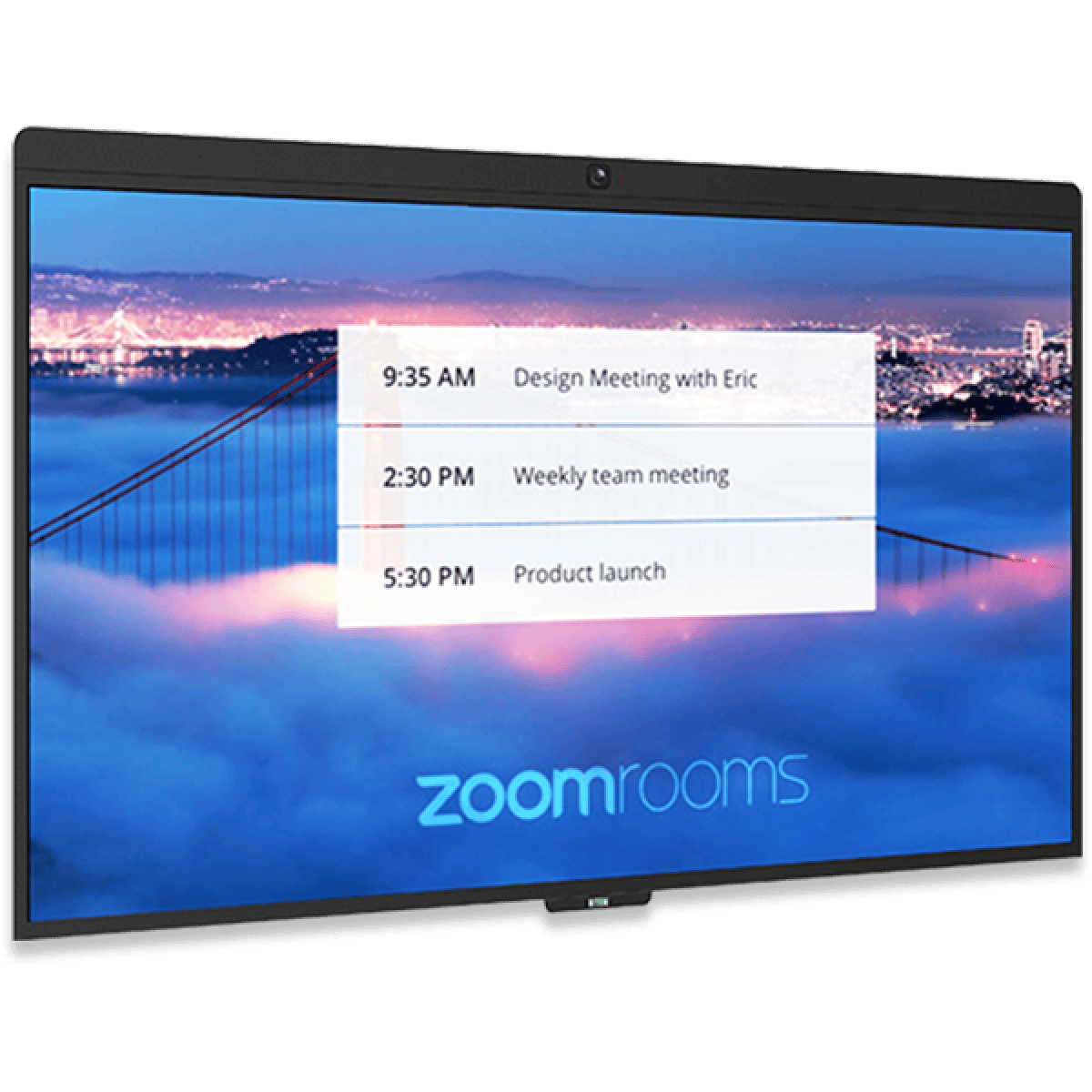£7,361.48 Inc VAT ( £6,134.57 Ex VAT )
- 4K camera
- Detachable camera (for maintenance)
- Digital whiteboarding with ultra responsive touch technology
- 16-elements microphone array
- One click to share on the Zoom desktop client
1 in stock
- 16 Microphone array
- 4K Wide angle camera
- Proprietary DSP
- One-click wireless sharing
- Detachable camera
- DTEN D7 75″ Display
- Wall Mount
- DTEN Stylus
- Power Cable
- Heckler Rolling Stand?
- Additional DTEN Stylus
- 4K camera provides face-to-face experience from multi-located participants. All-in-one DTEN D7 encourages interactive engagement by creating one room experience
- Detachable microphone and camera provide flexibility of choosing any compatible technology partner devices or using your existing devices to save your cost
- Digital whiteboarding with ultra responsive touch technology – natural touch and writing with DTEN Stylus provides whiteboarding capabilities with minimized latency
- 16-elements microphone array amplifies and modulates audio quality – optimal for meeting rooms up to 20 ft x 20 ft
- One click to share on the Zoom desktop client automatically triggers wireless content sharing
- Powerful system is ready for the best Zoom Rooms experience
- DTEN D7 HD Interactive Unit
- AV Panel
- Wall Mount Brackets
- Monitor Mounting Clips
- Wifi Antenna x2
- D7 Stylus x1
- Power cable
- Username:?Zoom
- Password: Zoom123
For the Windows admin user:
- Username: Zoom Admin
- Password: Zoom1234
- HDMI Out x 1
- HDMI In x 1
- USB 3.0 x 2
- 3.5-mm Audio Jack x 1
- Microphone x 1
- Ethernet LAN (RJ45) x 1
Option 1: On the DTEN D7 display
- Press and hold on the screen until you see a light gray box and a menu pop-up
- Let go and a menu pop-up will appear.
- Tap About. A pop-up windows will display the current Zoom Rooms version.
Option 2: On the Zoom web portal
- Sign in to the Zoom web portal.
- Navigate to?Room Management?>?Zoom Rooms.
- Click the room that is set up with a DTEN D7.
See the?Firmware Version?column for the current version of Zoom Rooms.
DTEN Orbit also offers remote device administration and support:??HERE[/vc_column_text][/vc_tta_section][vc_tta_section title=”Can you connect USB devices to the DTEN D7?” tab_id=”1646912676983-8ade4e44-de45″][vc_column_text]Yes, there are two USB ports in the back of the unit.[/vc_column_text][/vc_tta_section][vc_tta_section title=”Can I connect a second monitor to the DTEN D7?” tab_id=”1646912677416-ec38b6eb-6780″][vc_column_text]Yes[/vc_column_text][/vc_tta_section][vc_tta_section title=”Can you mount the D7 stylus to the unit?” tab_id=”1646912678508-d4a3db6d-c56a”][vc_column_text]Yes, on both sides of the unit, there are magnetized, curved areas to rest the stylus.[/vc_column_text][/vc_tta_section][vc_tta_section title=”What version of Windows 10 IoT is the DTEN board running?” tab_id=”1646912679200-1d6b4542-fd1e”][vc_column_text]DTEN D7 75 has the Windows 10 IoT Enterprise v1809.?[/vc_column_text][/vc_tta_section][vc_tta_section title=”Is the Zoom Rooms Application already installed?” tab_id=”1646913013663-732c0e60-443d”][vc_column_text]Yes, the Zoom Room application is already installed in the D7 unit.? The application version may vary depending on the D7 unit.[/vc_column_text][/vc_tta_section][vc_tta_section title=”What is the passcode to exit Zoom Rooms?” tab_id=”1646913014292-0fa82194-537d”][vc_column_text]DTEN does not set a passcode for Zoom Rooms. The user that signed into their Zoom account will have the passcode to exit out of the Zoom Rooms application or try Zoom’s default passcode “00000”[/vc_column_text][/vc_tta_section][vc_tta_section title=”Are any wires required for the display?” tab_id=”1646913015029-895d987b-a7b9″][vc_column_text]Only a power cable is required for the display. A mobile stand can be implemented for more mobility.[/vc_column_text][/vc_tta_section][/vc_tta_accordion][/vc_column][/vc_row]
Related products
SKU: 7090043790580
8 in stock
Conferencing
SKU: 960-001230
2 in stock
SKU: 960-001186
11 in stock
SKU: 960-001227
32 in stock
Clevertouch
SKU: 1521063
CALL FOR AVAIL
Barco
SKU: R9861613EUB2
113 in stock
Conferencing
SKU: 939-001644
43 in stock
AIO screen
SKU: DB50455E