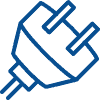£1,138.37 Inc VAT ( £948.64 Ex VAT )
Present in ultimate clarity for an engaging and natural meeting experience with the CAM520 Pro3. For effortless presentations with no remote, SmartFraming automatically shifts the camera’s focus and follows the presenter throughout each saved zone. Stream and record vibrant videos in full HD 1080p video at 60fps via USB 3.1 streaming or RTSP/RTMP H.264 broadcasting.
28 in stock
- AVer Cam520 Pro3 Camera
- 3m Power Adapter
- 5m USB 2.0 Type-B Cable
- Remote Control
- Wall Mount
- Tripod Screw
- QR Code Card
- Mini Din9 to Mini Din8 RS232 Adapter
- Ceiling Mount
- 3m USB 3.1 Type-B to Type-C Cable?
- 10m USB 3.1 Extension Cable?
- 20m USB 3.1 Extension Cable?
- 30m USB 3.1 Extension Cable
- 1 Port PoE+ Injector?
- Foldable TV Mount?
- MiniDin8 to D-Sub9 RS232 Cable
- Fone540 USB Speakerphone
Framing
Keep meetings efficient and safe with AVer?s upgraded SmartFrame. This function uses next-generation facial and body detection to automatically frame people who are wearing masks or presenting any facial profile from up to 7~10 meters away![/vc_column_text][vc_column_text]
Tracking
Smartly track presenters through preset areas by adding a CAM520 Pro3 and its Preset Framing mode. You can set multiple preset viewing areas that the camera will automatically follow presenters through. There? s no need for a remote control![/vc_column_text][vc_column_text]
Smart Composition
The Cam520 Pro3 is one of the first PTZ cameras to provide smart composition functionality. Smart composition uses an AI algorithm to Automatically crop the face or body of each participant. No software requirements to use, simply click-to-play![/vc_column_text][vc_column_text]
Capture even the smallest details with 36X total zoom (12X optical), so you miss nothing! Optimized for professional-quality video calls, the CAM520 Pro3 brings brilliantly sharp, detailed video to any collaboration space. Zoom in on whiteboard content, documents, or people at an 84? FOV up to 60 feet away without any distortion.
[/vc_column_text][/vc_column][/vc_row][vc_row][vc_column][vc_empty_space height=”50px”][vc_custom_heading text=”AVer Cam520 Pro3 Frequently Asked Questions” font_container=”tag:h2|font_size:40px|text_align:center|color:%232354dd” google_fonts=”font_family:Abel%3Aregular|font_style:400%20regular%3A400%3Anormal”][vc_empty_space height=”50px”][/vc_column][/vc_row][vc_row][vc_column][vc_tta_accordion active_section=”1100″][vc_tta_section title=”How to connect the AVer Cam520 Pro?” tab_id=”1623409846548-f09c78bb-d4ab2351-72bb”][vc_column_text]Connecting the AVer Cam520 Pro is simple, with the USB Cable connect the AVer camera to your laptop and then plug the AVer camera into your power supply. If you are connecting from PoE (ethernet) then connect the AVer camera to a PoE Switch with an ethernet cable (not included). [/vc_column_text][/vc_tta_section][/vc_tta_accordion][/vc_column][/vc_row]Related products
Conferencing
SKU: 939-001644
43 in stock
Barco
SKU: R9861613EUB2
113 in stock
Conferencing
SKU: UVC30-ROOM
11 in stock
Conferencing
SKU: 85X03AA#ABU
25 in stock
Cameras
SKU: 7090043790351
SKU: TAPRAPGGLCTL/3
CALL FOR AVAIL
Conferencing
SKU: 960-001106
69 in stock
SKU: 7090043790580
8 in stock