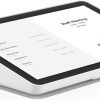Logitech Tap IP
£614.39 Inc VAT ( £511.99 Ex VAT )
- Intuitive touchscreen interface for effortless meeting room control
- Real-time device status monitoring and instant room scheduling
- Compatible with leading video conferencing platforms and AV systems
- Robust build quality ensures reliable performance in high-traffic environments
16 in stock
Product Overview
Transform your meeting spaces with this advanced Conference Room Control Panel, engineered for streamlined management of modern collaborative environments. Designed for seamless integration, this control panel empowers users to manage AV equipment, schedule meetings, and monitor room status with a single touch.
Available at Meetingstore.co.uk, a division of 21st Century AV Ltd.
With its responsive touchscreen and intuitive user interface, this device eliminates technical barriers, allowing both IT professionals and end-users to optimize room usage and enhance productivity.
Key Features
- High-Resolution Touchscreen: Crisp, clear display for easy navigation and control.
- Instant Room Scheduling: Book, release, or extend meetings directly from the panel.
- Device Status Monitoring: Real-time feedback on connected AV equipment and environmental controls.
- Customizable Interface: Tailor controls and layouts to suit specific room requirements.
- Secure Network Integration: Supports enterprise-grade security protocols for safe deployment.
Use Cases
- Corporate boardrooms requiring centralized AV and meeting management
- Educational institutions optimizing classroom technology usage
- Co-working spaces offering flexible, user-friendly room booking
- Government and public sector meeting rooms with strict security needs
Compatibility Details
- Works with major video conferencing platforms (Zoom, Microsoft Teams, Webex)
- Integrates with leading AV brands and room scheduling systems
- Supports both wired and wireless network connections
- Compatible with standard PoE (Power over Ethernet) infrastructure
What’s in the Box
- Conference Room Control Panel
- Mounting hardware and installation guide
- Power adapter (if required)
- Quick start documentation
| Codec | |
|---|---|
| Connectivity | IP |
| Field Of View | 120° |
| Mic Range | 5m |
| Noise Reduction | Yes |
| Privacy Shutter | Yes |
| Resolution | 4K |
| Speaker Output | Full Range |
Related products
Power Supplies & PoE Injectors
(£1,472.63 inc VAT)
Out of stock
Power Supplies & PoE Injectors
(£3,063.83 inc VAT)
In stock
Power Supplies & PoE Injectors
Crestron AirMedia® Receiver 3100 with Wi‑Fi® Network Connectivity, International | AM-3100-WF-I
(£982.26 inc VAT)
In stock
Power Supplies & PoE Injectors
(£18.54 inc VAT)
In stock
Power Supplies & PoE Injectors
(£146.69 inc VAT)
In stock
Power Supplies & PoE Injectors
(£138.84 inc VAT)
In stock
Power Supplies & PoE Injectors
(£3,234.91 inc VAT)
In stock
Power Supplies & PoE Injectors
(£313.60 inc VAT)
In stock