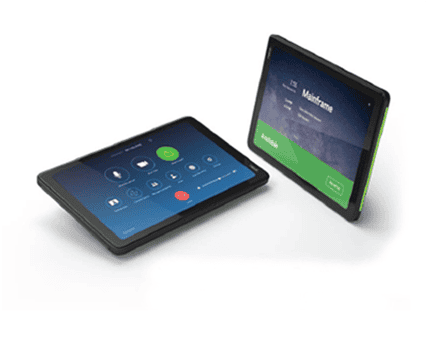Neat Pad
£731.57 Inc VAT ( £609.64 Ex VAT )
- Intuitive 8-inch HD touchscreen for effortless meeting control
- PoE connectivity ensures reliable, clutter-free installation
- Optimized for Microsoft Teams and Zoom Rooms environments
- Robust build with anti-glare, fingerprint-resistant display
137 in stock
Product Overview
The Neat Pad SE Touch Controller is engineered to streamline your meeting room experience, offering precise control and seamless integration with leading video conferencing platforms. Designed for modern collaborative spaces, it delivers a user-friendly interface and robust performance for both scheduling and in-meeting management.
Available at Meetingstore.co.uk, a division of 21st Century AV Ltd.
With its elegant design and advanced technical features, the Neat Pad SE is the ideal solution for organizations seeking to enhance productivity and simplify room management.
Key Features
- 8-Inch HD Touchscreen: High-resolution, anti-glare display for clear visuals and responsive touch control.
- Power over Ethernet (PoE): Single-cable installation for both power and data, reducing cable clutter and ensuring reliable connectivity.
- Platform Compatibility: Fully optimized for Microsoft Teams and Zoom Rooms, supporting seamless integration and intuitive operation.
- Durable Construction: Fingerprint-resistant, robust build designed for high-traffic meeting environments.
- Flexible Mounting: Includes table and wall mounting options to suit any meeting space layout.
Use Cases
- Effortless meeting room scheduling and check-in at the door
- Instant in-room control for video calls, presentations, and device management
- Ideal for boardrooms, huddle spaces, and collaborative work environments
- Centralized control for multiple meeting rooms within enterprise settings
Compatibility Details
- Compatible with Neat Bar, Neat Bar Pro, and other Neat devices
- Supports Microsoft Teams Rooms and Zoom Rooms natively
- Integrates with existing AV infrastructure via standard network connections
What’s in the Box
- Neat Pad SE Touch Controller
- Table stand and wall mount kit
- Ethernet cable for PoE connectivity
- Quick start guide and documentation
| Brand |
|---|
Related products
Power Supplies & PoE Injectors
(£2,326.20 inc VAT)
In stock
Power Supplies & PoE Injectors
(£15.51 inc VAT)
In stock
Power Supplies & PoE Injectors
(£18.52 inc VAT)
In stock
Power Supplies & PoE Injectors
(£3,064.47 inc VAT)
In stock
Power Supplies & PoE Injectors
(£662.29 inc VAT)
In stock
Power Supplies & PoE Injectors
(£1,306.37 inc VAT)
In stock
Power Supplies & PoE Injectors
(£8.71 inc VAT)
In stock
Power Supplies & PoE Injectors
(£2,277.25 inc VAT)
In stock