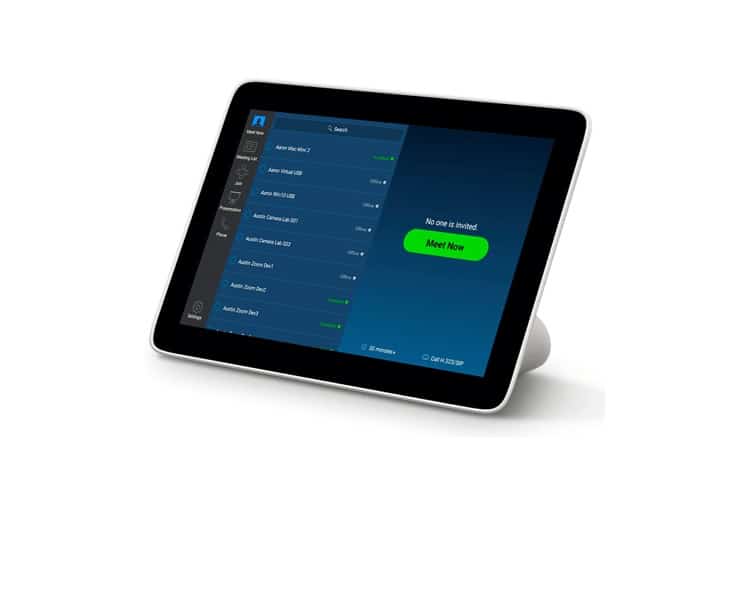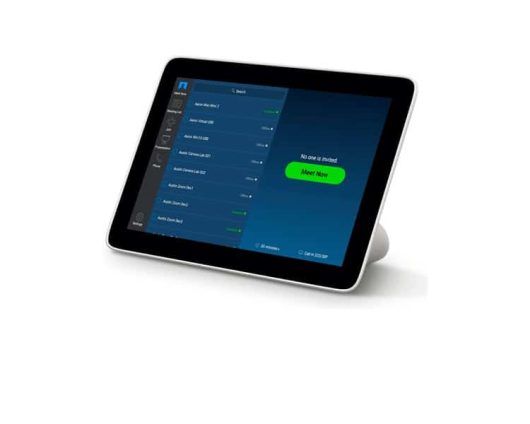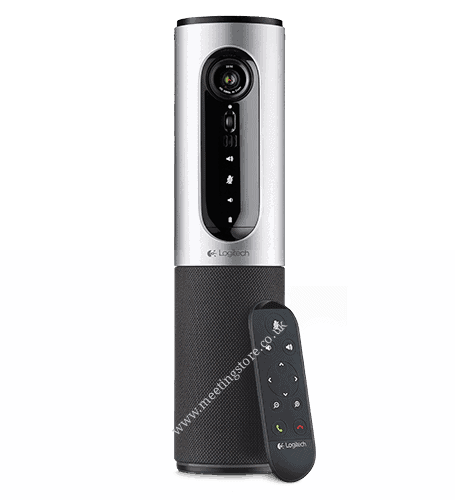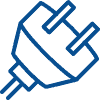£581.95 Inc VAT ( £484.96 Ex VAT )
Poly TC8 Touch Control Key Features
- Compatible with all softphones on the market, it allows anyone to connect and share their content.?
- With 8″ high-resolution touch display, you can easily control your meetings.
- The integrated calendar lets you be on time to your meeting, with you being able to easily schedule meetings from the TC8.
- Single cable for clutter-free set-up
CALL FOR AVAIL
- Only one cable required for power over ethernet
- Integrated calendar
- Compatible with range of poly products
- Share content easily
- Poly Studio TC8
- RJ45 (LAN) Cable
- Printed Warranty Statement
- Set Up Sheet
The Poly TC8 designed for Use with Studio X and G7500
This intuitive touch interface provides easy access to Poly video conferencing solutions. The sleek design features an 8? high-resolution touch display to ensure that the control options are clear and accessible. A single cable carries both power and data to reduce clutter. After using the Poly TC8, you?ll never stress about getting your meeting going again. Having confidence that you can easily initiate, join, or share content lets you focus on better collaboration.[/vc_column_text][vc_column_text]
Control collaboration with the touch of a finger:
- Integrated calendar so it?s easy to find your meeting and connect
- Intuitive interface makes it easy to personalize the experience for more productive meetings
- Power over Ethernet (PoE) means only one cable is required, keeping your table clean
- Easy setup as it?s pre-paired out of the box when purchasing as part of a full Poly video solution
To factory reset you will have to disconnect the LAN cable and then on the back of the TC8 insert a paper clip into the Factory Reset button pinhole. While holding the Factory Reset button down reconnect the LAN cable.[/vc_column_text][/vc_tta_section][vc_tta_section title=”How do I pair my TC8?” tab_id=”1623409952624-345b0821-46479bee-d7c5″][vc_column_text]To pair with your Poly TC8 you will need to connect the TC8 to your primary network in your room. Then to pair the you will need to connect the device that you want to pair with the TC8 to an ethernet port. Go to the System Web Interface, General Settings, Device Management and then under Available Devices find the TC8 and click pair.?[/vc_column_text][/vc_tta_section][/vc_tta_accordion][/vc_column][/vc_row]
Related products
Conferencing
SKU: UVC30-ROOM
11 in stock
Conferencing
SKU: 960-001230
2 in stock
SKU: 960-001034
1 in stock
SKU: 960-001227
32 in stock
Cameras
SKU: 7090043790351
SKU: 960-001057
9 in stock
Conferencing
SKU: 960-001106
69 in stock
Conferencing
SKU: 85X03AA#ABU
25 in stock