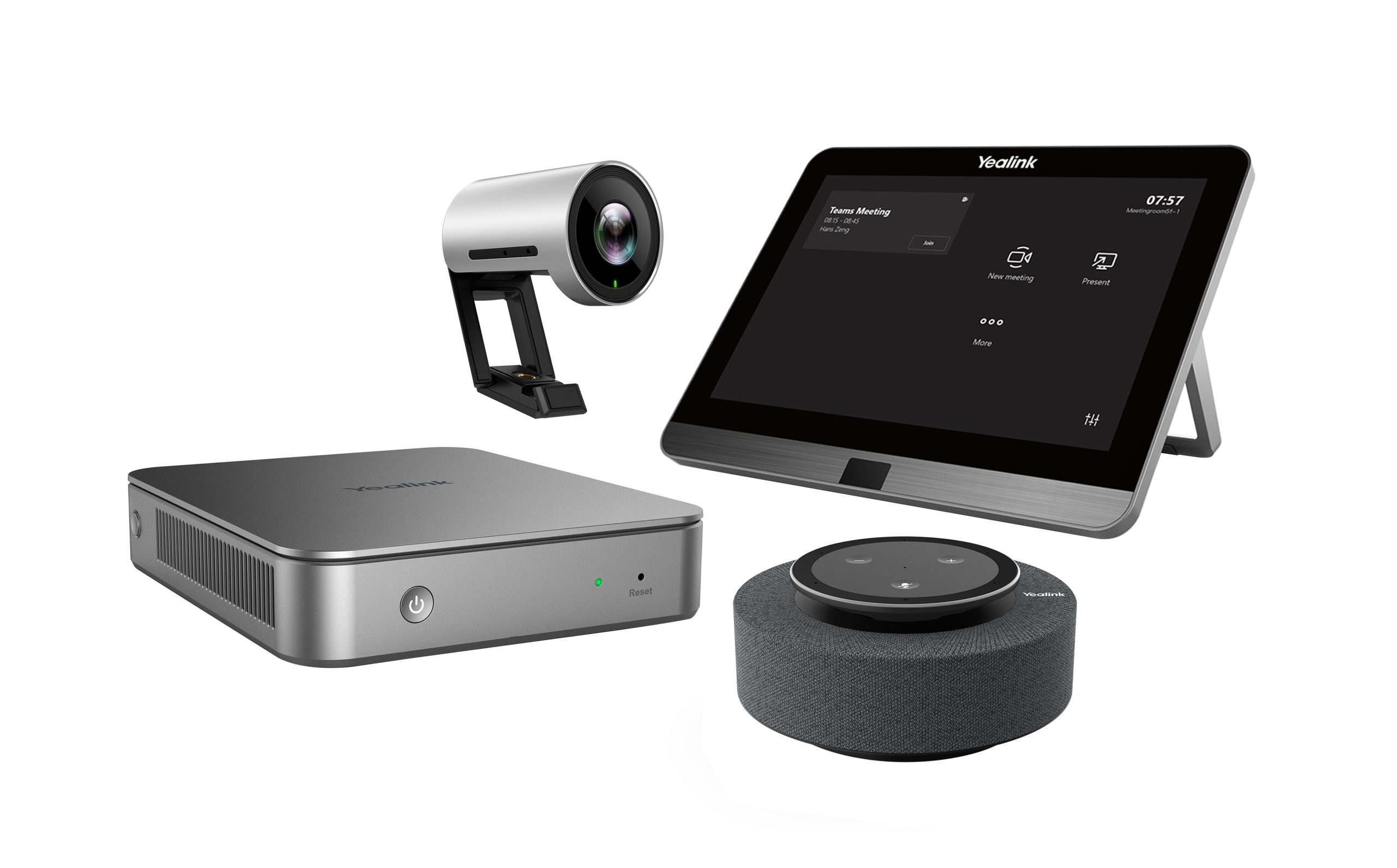Yealink MVC320 For Teams
£1,754.67 Inc VAT ( £1,462.23 Ex VAT )
‘- Integrated 4K camera and microphone array for crystal-clear group video conferencing – Seamless Ethernet LAN connectivity ensures stable, high-quality video transmission – Optimized for Microsoft Teams Rooms, delivering a native and intuitive meeting experience – Compact, all-in-one design ideal for small to medium-sized meeting spaces
Out of stock
Product Overview
The Yealink MVC320 Ethernet LAN Group Video Conferencing System is engineered to transform your meeting spaces with professional-grade video and audio performance. Designed for seamless group collaboration, this all-in-one solution integrates a high-resolution 4K camera, advanced microphone array, and robust Ethernet LAN connectivity, ensuring every participant is seen and heard with exceptional clarity.
Purpose-built for Microsoft Teams Rooms, the MVC320 delivers a native Teams experience, streamlining meeting management and content sharing for both in-person and remote participants. Its compact form factor makes it the perfect fit for huddle rooms and small to medium-sized conference spaces, while the plug-and-play setup minimizes installation time and complexity.
Available at Meetingstore.co.uk, a division of 21st Century AV Ltd.
With intelligent auto-framing, noise suppression, and wide compatibility, the Yealink MVC320 empowers organizations to elevate their video conferencing standards and foster more productive, engaging meetings.
Key Features
- Ultra HD 4K camera with auto-framing for sharp, dynamic video capture
- Integrated microphone array with advanced noise reduction for clear group audio
- Stable Ethernet LAN connectivity for uninterrupted, high-quality video calls
- Native Microsoft Teams Rooms integration for a seamless user experience
- Compact, all-in-one design ideal for modern meeting environments
- Easy installation and intuitive operation for rapid deployment
| Audio Coverage | |
|---|---|
| Camera Form Factor | Soundbar |
| Components | Camera, Speaker, Mic |
| Expandability | Yes |
| Mount Type | Table |
| Operating System | Teams |
| Room Size | Medium |
| Touchscreen | Yes |
Related products
Audio & USB Accessories
Yealink Content camera wall bracket Camera Mounting Accessories
(£160.58 inc VAT)
In stock
(£534.06 inc VAT)
In stock
Conference Phones
(£451.26 inc VAT)
In stock
Interactive Displays
Yealink Meetingboard 65 Floor Stand With Tray/Shelf On Wheels
(£481.64 inc VAT)
In stock
Conference Phones
(£545.27 inc VAT)
Out of stock
All-in-One Bars
(£968.00 inc VAT)
Out of stock
Audio & USB Accessories
(£628.98 inc VAT)
In stock
All-in-One Bars
Yealink MeetingBar A30 for Zoom – With Touch Panel Controller
(£2,023.03 inc VAT)
Out of stock