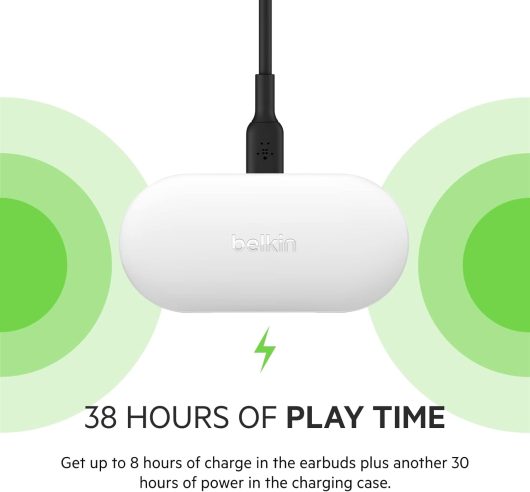Yealink W59R Ruggedized DECT Handset
£117.41 Inc VAT ( £97.84 Ex VAT )
‘- Ruggedized DECT handset with IP67 rating for dust and water resistance – Long-lasting battery supports up to 28 hours of talk time and 360 hours standby – Vibration alarm and push-to-talk functionality for instant, reliable communication – Compatible with Yealink W80/W90 Multi-Cell and W60/W70 Single-Cell DECT systems
495 in stock
Product Overview
The Yealink W59R DECT Handset is engineered for professionals who require reliable, high-performance wireless communication in challenging environments. Designed with a rugged exterior and advanced DECT technology, this handset ensures seamless mobility and robust connectivity in warehouses, factories, healthcare facilities, and more.
With its IP67-rated construction, the W59R is fully protected against dust ingress and can withstand immersion in water, making it ideal for harsh or unpredictable conditions. The device features a reinforced body and a belt clip for hands-free operation, supporting users who are constantly on the move. Available at Meetingstore.co.uk, a division of 21st Century AV Ltd.
Equipped with a high-capacity battery, the W59R delivers up to 28 hours of talk time and an impressive 360 hours of standby, minimizing downtime and maximizing productivity. The integrated vibration alarm and push-to-talk (PTT) functionality enable instant, clear communication, even in noisy environments. The handset is fully compatible with Yealink W80/W90 Multi-Cell and W60/W70 Single-Cell DECT systems, ensuring scalable and flexible deployment options for businesses of all sizes.
Key Features
- Rugged Design: IP67-rated for dust and water resistance, with reinforced casing for durability.
- Extended Battery Life: Up to 28 hours of talk time and 360 hours standby for uninterrupted use.
- Advanced Communication: Vibration alarm and push-to-talk support for instant alerts and group calls.
- Seamless Compatibility: Integrates with Yealink multi-cell and single-cell DECT systems for scalable coverage.
- Hands-Free Operation: Includes belt clip and supports headset connectivity for convenience.
| Battery Life | |
|---|---|
| Connectivity | DECT |
| Ear Cushions | Yes |
| Microphone | Yes |
| Noise Cancel | Yes |
| Range | 50m |
| Warranty | 1 year |
Related products
(£27.82 inc VAT)
In stock
Headphones
Belkin SOUNDFORM™ Play Headset True Wireless Stereo (TWS) In-ear Bluetooth White | AUC005BTWH
(£98.54 inc VAT)
In stock
Headphones
(£11.61 inc VAT)
In stock
Headphones
(£73.37 inc VAT)
In stock
(£47.57 inc VAT)
In stock
(£60.42 inc VAT)
In stock
(£136.11 inc VAT)
In stock
(£203.97 inc VAT)
In stock